Synopsis
- Read the lab writeup on Canvas.
- This lab is due on October 17, 2017 at 23:59:59.
- This lab features two parts. Be sure to do both parts.
Requirements
- MobaXTerm (Windows), Terminal (OS X & Linux)
- Arduino Due
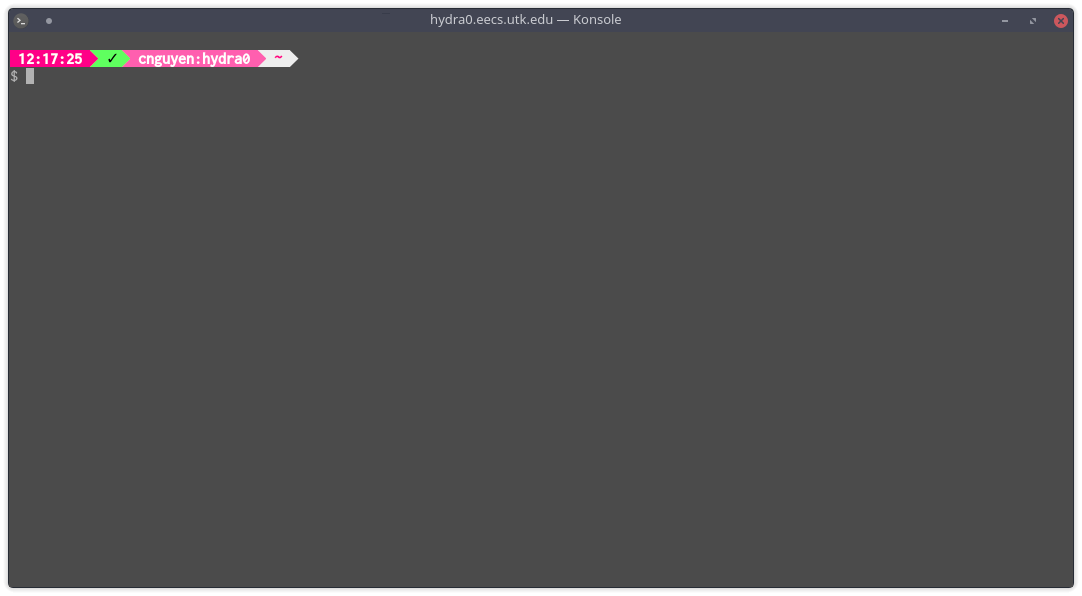
| Command | Description | Usage(s) | Example |
| ls | Lists files in current directory... or a directory specified | ls ls FOLDER_NAME |
ls |
| cd |
Change Directory (literally).
You start out in your "~" directory (your home directory) and use "cd" to move to a different one. |
cd FOLDER_NAME |
cd FOLDER
cd ../ |
| mkdir |
Make Directory (literally).
This will allow you to make a folder. |
mkdir FOLDER_NAME | <- |
| rm |
Remove (literally)/Delete.
This will allow you to delete a file or a folder. If you try it on a folder, you must add "-r" as a parametre. WARNING: Once you delete a file, it's gone. You're not getting it back. |
rm FILE_NAME
rm -r FOLDER_NAME |
<- |
| mv |
Move (literally).
This will allow you to move a file or a folder. It also serves to allow you to rename a file to another name. |
mv OLD_NAME NEW_NAME | <- |
| man |
Manual (literally).
Type this along with another command and (usually) a page will appear telling you how to use that command. It is, as the name implies, a manual page that is a quick resource for help. Press "q" to quit "man" when it's open. |
man COMMAND_NAME |
man ls man gcc |
| diff |
Difference (literally).
Will tell you the difference between two files. If there is no difference, nothing is printed out. |
diff FILE1 FILE2 | <- |
| nano |
Nano (literally) Text Editor.
Dr. Marz's preferred Terminal Text Editor. Commands are shown at the bottom of the screen (e.g. Ctrl+X = Exit). |
nano FILE | <- |
| vi/vim |
Vim (literally) Text Editor.
My preferred (and clearly superior) text editor. Vim is very powerful but it also takes some time to get used to compared to Nano. You'll use it in CS140 and CS302. |
vi FILE vim FILE |
<- |
| gedit |
Gedit (literally) Text Editor.
This one actually isn't a terminal application. It will execute a graphical text editor kind of like TextEdit on Mac and Notepad on Windows. However, you can not use your terminal while Gedit is open. |
vi FILE vim FILE |
<- |
| g++ |
A C++ Compiler.
You will be using this for pretty much your entire time here. It will make an executable from your C++ source code files. |
g++ -o EXECUTABLE SOURCE | g++ -o test test.cpp |
| ssh |
Secure Shell.
Allows you to remotely connect to other machines. i.e., connect to UTK's Hydra machines from your own personal computers. |
ssh USERNAME@ADDRESS | ssh cnguyen@hydra0.eecs.utk.edu |
0000000000000000000000000000000000000000000000000000000001111111 = 1270100000001011111110000000000000000000000000000000000000000000000 = 1270000000000000000000000000000000000000000000000000000000001111111 = 1270000000000000000000000000000000000000000000000000000000001111111 = 6.27463e-322int main() {
long long var = 127;
cout << static_cast<double>(var) << endl;
}int main() {
long long var = 127;
cout << reinterpret_cast<double>(var) << endl;
}main.cpp: In function ‘int main()’:
main.cpp:8:39: error: invalid cast from type ‘long long int’ to type ‘double’
cout << reinterpret_cast<double>(var) << endl;reinterpret_cast only guarantees that if you cast a pointer to a different type, and then reinterpret_cast it back to the original type, you get the original value.int main() {
long long var = 127;
cout << *reinterpret_cast<double*>(&var) << endl;
// ^ ^ ^
// | | |
//Notice these!
}6.27463e-322long long -> long long* -> double* -> double
1.) var //long long
2.) &var //long long*
3.) reinterpret_cast<double*>(&var) //double*
4.) *reinterpret_cast<double*>(&var) //double*(double*)&var00 FF 00 00#include <iostream>
#include <fstream>
using namespace std;
int main() {
unsigned char bytes[4]; //Array to hold binary data.
ifstream fp;
fp.open("data1.bin", ios::binary); //Open the file in binary mode (not text mode).
fp.read(reinterpret_cast<char*>(bytes), 4); //Read in 4 bytes into bytes.
fp.close(); //Close the file.
}fp.read() only accepts char* in its first argument.
"bytes", when referenced alone, gives a pointer to the first element (It's the same as &bytes[0]).
So we can abuse that it, being a unsigned char*, can be reinterpret_cast'd into a char* so it'd shut the compiler the hell up.
fp.read() to make it think we are giving it a "char*" even though we are giving it an "unsigned char*".
unsigned int val = *reinterpret_cast<unsigned int*>(&bytes[0]);
//If that looks scary, then here's the C-style
unsigned int val = *(unsigned int*)&bytes[0];&bytes[0], and why I wrote it like that instead of bytes (even though they are the same).
There are going to be cases where you want to read bytes starting from like... the 18th bit instead of the first bit.
I'll show a more complex example below.
65280#include <iostream>
using namespace std;
int main() {
//Array to hold binary data.
unsigned char bytes[4] = {0x00, 0xFF, 0x00, 0x00};
//Extract integer encoded in the bytes array
unsigned int val = *reinterpret_cast<unsigned int*>(&bytes[0]);
//Print out the integer
cout << val << endl;
}FF FF FF FF 00 00 00 00 01 00 00 00 02 00 00 00FF FF FF FF
00 00 00 00
01 00 00 00
02 00 00 00FF FF FF FF = 0xFFFFFFFF = 4294967295 (if signed, it's -1)
00 00 00 00 = 0x00000000 = 0
01 00 00 00 = 0x00000001 = 1
02 00 00 00 = 0x00000002 = 2#include <iostream>
using namespace std;
int main() {
//Array to hold binary data.
unsigned char bytes[16] = {
0xFF, 0xFF, 0xFF, 0xFF,
0x00, 0x00, 0x00, 0x00,
0x01, 0x00, 0x00, 0x00,
0x02, 0x00, 0x00, 0x00
};
//Extract integer encoded in the bytes array
unsigned int val[4];
val[0] = *reinterpret_cast<unsigned int*>(&bytes[ 0]);
val[1] = *reinterpret_cast<unsigned int*>(&bytes[ 4]);
val[2] = *reinterpret_cast<unsigned int*>(&bytes[ 8]);
val[3] = *reinterpret_cast<unsigned int*>(&bytes[12]);
//Print out the integers
for (int i = 0; i < 4; i++)
cout << val[i] << endl;
}4294967295
0
1
2val[2], being stored 8 bytes in to that array. Here's it colour-coded. I also point to where the pointer is pointing at.
FF FF FF FF 00 00 00 00 01 00 00 00 02 00 00 00
^
&bytes[8]FF 22 48 01 43 61 74 01
F0 45 22 02 43 61 74 00struct cat_group {
unsigned int num; //Number of cats
char letter[3]; //Letters
char colour; //0 - White, 1 - Black, >=2 - Other
};struct cat_group {
unsigned int num; //4
char letter[3]; //1 x 3
char colour; //1
};
//4 + (1 * 3) + 1 = 8cout << sizeof(cat) << endl;. We will see that it ends up being 8.
Do note though that the size of a struct must be in multiples of 4.
So if we added another char into it, then the size would become 12 even though it's only allocating 9 bytes.
#include <iostream>
#include <fstream>
using namespace std;
struct cat_group {
unsigned int num; //Number of cats
char letter[3]; //Letters
char colour; //0 - White, 1 - Black, >=2 - Other
};
int main() {
/*
NOTE: our binary file has the following bytes:
0x1A, 0x00, 0x00, 0x00, 0x43, 0x61, 0x74, 0x01
0xF0, 0x45, 0x22, 0x02, 0x43, 0x61, 0x74, 0x00
*/
//Declare our instances of "cat_group" as "group1" and "group2"
cat_group group1, group2;
//Open up our file and read in the bytes... directly into "group1" and "group2".
ifstream fp;
fp.open("data3.bin", ios::binary);
fp.read(reinterpret_cast<char*>(&group1), 8); //Read the first 8 bytes into group1
fp.read(reinterpret_cast<char*>(&group2), 8); //Read the next 8 bytes into group1
fp.close();
//Print out data to verify.
cout << "Group 1 Information" << endl;
cout << "Num : " << group1.num << endl;
cout << "Letters: " << group1.letter[0] << group1.letter[1] << group1.letter[2] << endl;
cout << "Colour : " << (int)group1.colour << endl << endl;
cout << "Group 2 Information" << endl;
cout << "Num : " << group2.num << endl;
cout << "Letters: " << group2.letter[0] << group2.letter[1] << group2.letter[2] << endl;
cout << "Colour : " << (int)group2.colour << endl;
}Group 1 Information
Num : 21504767
Letters: Cat
Colour : 1
Group 2 Information
Num : 35800560
Letters: Cat
Colour : 0FF 22 48 01 43 61 74 01
F0 45 22 02 43 61 74 00struct cat_group {
unsigned int num; //(4 bytes) Number of cats
char letter[3]; //(1 x 3 bytes) Letters
char colour; //(1 byte ) 0 - White, 1 - Black, >=2 - Other
};cat_group group1, group2;, the memory looks like this:
Address Bytes
42467BC0 00 00 00 00 00 00 00 00
42467BC8 00 00 00 00 00 00 00 00fp.read(reinterpret_cast<char*>(&group1), 8);
Address Bytes
42467BC0 FF 22 48 01 43 61 74 01 <- This has been written to
42467BC8 00 00 00 00 00 00 00 00fp.read(reinterpret_cast<char*>(&group2), 8);
Address Bytes
42467BC0 FF 22 48 01 43 61 74 01
42467BC8 F0 45 22 02 43 61 74 00 <- This has been written to